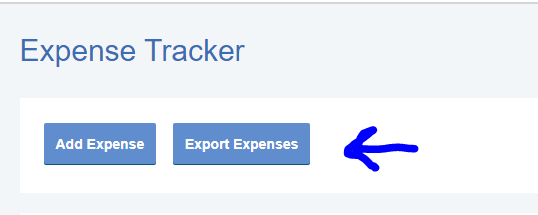You may view and manage your expense activity all in one place by using the Expense Tracker.
The Expense Tracker will serve as a "virtual shoebox" to store expense information. You can store, track, import, and export expenses and receipts for future reference. You can track your expenses only or create a claim for any unpaid expenses directly from the Expense Tracker page.
The Expense Tracker provides you with an easy-to-use consolidated view of expenses for ongoing management of expenses, claims, and card transactions.
Understanding your expense history will help you to save the appropriate amount each year. Check out the tool as a way to more accurately plan for your spending needs.
How do I add an expense to the Expense Tracker?
1. From the Accounts Menu in your online account, select Expense Tracker Click Add Expense |
2. Complete expense detail fields. You will also be able to upload a copy of the receipt and add notes to your record. Edit existing expenses by clicking the expense line to expand the claim details. You will be presented with options to add notes, update details of the expense, mark as paid/unpaid, or remove the expense. |
Export expenses to Excel by clicking the Export Expenses button.
Can I request payment for an expense from the Expense Tracker?
You may process payment directly from the Expense Tracker. Simply click the Pay button to the right of the expense and you will be presented with eligible payment options. When you click Pay, the claim details from the expense will pre-populate and you can review and edit details as needed. Be sure you have attached required supporting documentation to ensure your claim is processed without delays. Please review Submitting An Online Claim to be sure you have what is required for your claim type.
**Important Note** - Creating an expense in the Expense Tracker does NOT initiate a claim for reimbursement. Be sure to click the Pay button next to your expense if you like to have the expense reimbursed.
For additional details and features in your online account please visit Navigating Your Online Account
Still have questions? Contact Us